Synchronizing Your Personal Data Between PocketBible® Apps and Devices
NOTE WELL: The synchronization process for PocketBible for Android, PocketBible for iOS, PocketBible for macOS, PocketBible for Windows Store, and PocketBible for Windows Phone is significantly easier than it appears. On those platforms, you merely need to enable automatic synchronization of your data with the Laridian Cloud. This document mainly serves to illustrate the more complicated synchronization process in our older PocketBible for Windows desktop program and the even older (and now discontinued) versions of PocketBible for Windows Mobile (Windows CE), Windows Mobile, and Pocket PC, and MyBible for Palm OS.
If you are using PocketBible for Android, iOS, or Windows Store you can get detailed information on the synchronization process from our FAQ:
- PocketBible for iOS (iPad, iPhone, and iPod touch): See this FAQ article.
- PocketBible for Android: See this FAQ article.
- PocketBible for macOS: See this FAQ article.
- PocketBible for Windows Store: See this FAQ article.
- PocketBible for Windows Phone: See this FAQ article.
The only users who need to continue reading are those who want to sync PocketBible for Windows Desktop with the Laridian Cloud, and users of our discontinued versions of PocketBible for Windows Mobile and MyBible for Palm OS.
Contents:
- Introduction
- Configuring PocketBible for Synchronization
- Synchronization Provider Installation Instructions
- Synchronization Provider Download Links
- Synchronization Instructions
- An Important Note About Restoring Backups
- Synchronization Provider Revision History
Introduction
The personal data that you create with PocketBible — such as personal notes, highlighted passages, bookmarks and daily reading progress— can be shared between your PocketBible apps that are running on different devices. We call this sharing “synchronization”.
Our internet servers are at the center of this process. We refer to those servers as the “Laridian Cloud”. When you sync your data, you are sync'ing with the Laridian Cloud — and from there, your data is sync'ed to your other devices as they request it.
Each of your devices maintains a local copy of your data. The Laridian Cloud also maintains its own copy, which acts as the master or authoritative copy. When any version of PocketBible is synchronized with that master copy, then the master copy is updated to include all local changes that you've made since the last time you synchronized, and any newer data found in the master copy of your data is sent down to your device so that your local database can be updated. This is done in such a way that the newest changes overwrite older ones.
As each device syncs with the Laridian Cloud, its local data is brought up to date while the master copy is updated with changes from that device.
The synchronization process is illustrated in the following diagram. Note that our older, discontinued versions of PocketBible sync through the Windows Desktop version of PocketBible. Newer versions (PocketBible for iOS, Android, and Windows Store) synchronize directly with the Laridian Cloud.
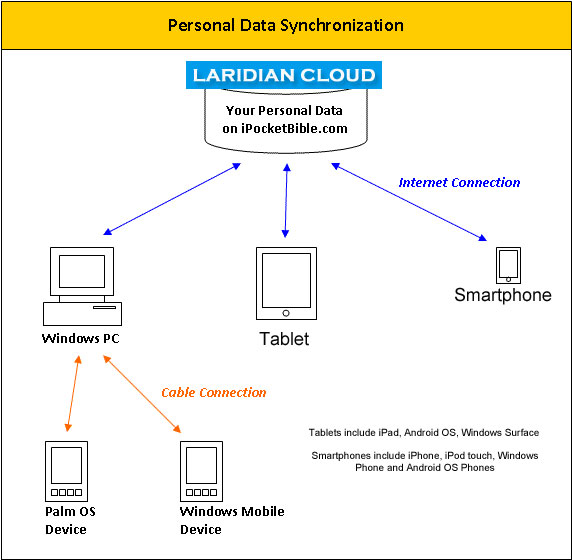
Configuring PocketBible for Synchronization
The newer versions of PocketBible (for iOS, Android, macOS, and Windows Store) do not require any additional software or complicated configuration in order to sync. The possible exception is that PocketBible for Windows Store requires that you own the Advanced Feature Set in order to sync your notes, highlights, and bookmarks with the Laridian Cloud.
PocketBible for Windows Mobile
Requires PocketBible 4 for Windows Mobile (including Windows Mobile
Classic, Windows Mobile Standard, and Windows Mobile Professional) and
either the Microsoft “ActiveSync” or “Mobile Device
Center” software.
(If you are using the older PocketBible for Pocket PC, you must be
using at least version 3.050. We recommend upgrading to
version 4.) No additional configuration is required.
MyBible for Palm OS
Requires MyBible 5 for Palm OS and the Palm “HotSync”
software. No additional configuration is
required.
PocketBible for Windows Desktop
- Requires version 1.008 or newer of PocketBible for Windows. Some synchronization providers may require a later version.
- Requires the PocketBible for Windows Synchronization Provider. (See below.)
- Requires the iPocketBible.com Synchronization Provider (See below.)
- If you are sync'ing from Windows Mobile or Palm OS, requires the synchronization provider for one or both of those platforms. (See below.)
Synchronization Provider Installation Instructions
Synchronization Providers are add-on modules for PocketBible for Windows Desktop that manage synchronization between specific devices.
- Verify that you are using at least version 1.012 of PocketBible for Windows Desktop. If you are using an older version of PocketBible for Windows Desktop, you can download the latest version from your download account at our website.
- Download the PocketBible for Windows Synchronization Provider and the iPocketBible.com Sync Provider to your Windows PC by selecting the links below.
- Run the DesktopProvider.exe setup file you just downloaded. This will install the PocketBible for Windows portion of the synchronization system on your Windows PC.
- Run the iPhoneProvider.exe setup file you just downloaded. This will install the Laridian Cloud server portion of the synchronization system on your Windows PC.
- If you are sync'ing data from one of our older platforms (Windows Mobile or Palm OS), download the provider for your mobile device to your Windows PC by selecting one of the links below.
- Run the setup file you just downloaded. This will install the synchronization provider for your mobile device to your Windows PC.
Synchronization Provider Download Links
Synchronization Providers are add-on modules for PocketBible for Windows Desktop that manage synchronization between specific devices.
-
PocketBible for Windows Synchronization Provider
- Requires PocketBible for Windows 1.008 or later. If you already have PocketBible for Windows, you can download the latest version from your download account at our website at no additional charge.
-
iPocketBible.com Synchronization Provider
Synchronizes your personal notes, bookmarks, verse highlights (entire verses), and devotional reading progress with PocketBible for Windows. The data at the iPocketBible.com server can then be synchronized with other mobile devices, including the iPad, iPhone and iPod touch, Android OS, Windows Phone and Windows Store versions of PocketBible.- Requires PocketBible for Windows 1.012 or later. If you already own PocketBible for Windows, you can download the latest version from your download account at our website at no additional charge.
Version 1.004 (released 12/23/13) - improved error messaging and increased time-out value.
Synchronizes your personal notes, bookmarks, verse highlights (entire verses), and devotional reading progress with PocketBible for Windows.
- Requires PocketBible for Windows 1.008 or later. If you have PocketBible for Windows, you can download the latest version from your download account at our website at no additional charge.
- Requires any one of the following:
- PocketBible 4 for Windows Mobile. Compatible with Windows Mobile Classic (Pocket PC), Windows Mobile Standard (smartphones). and Windows Mobile Professional (Pocket PC Phones).
- PocketBible for Pocket PC Version 3.050 or later. If you've already purchased PocketBible 3 for Pocket PC, you can download the latest version from your download account at no additional charge. Or, better yet, upgrade to PocketBible 4 for Windows Mobile.
- IMPORTANT NOTE for PocketBible 3 for Pocket PC users: This Windows Mobile provider supersedes the PocketBible 3 for Pocket PC Synchronization Provider that you may have previously downloaded and installed. If you previously downloaded and installed the PocketBible 3 for Pocket PC Synchronization Provider, then use Add/Remove programs to uninstall the item named Laridian PocketPCProvider from your computer prior to installing this new synchronization provider.
- Windows XP users - you must have Microsoft Active Sync installed prior to installing the Windows Mobile Synchronization Provider. The Synchronization Provider will not install if this software is not available on your system.
- Windows Vista users - you must have Microsoft Mobile Device Center installed prior to installing the Windows Mobile Synchronization Provider. The Synchronization Provider will not install if this software is not available on your system.
Synchronizes your personal notes and bookmarks with PocketBible for Windows.
- Requires PocketBible for Windows 1.008 or later. If you already have PocketBible for Windows, you can download the latest version from your download account at our website at no additional charge.
- Requires MyBible version 5.000 or later.
- Requires a "HotSync" connection to your PC to copy personal data files from your handheld to your PC and back again.
- HotSync must be configured to backup files from your handheld to your PC.
- Run MyBible 5 at least once on your handheld prior to your first synchronization with PocketBible for Windows.
Synchronization Instructions
Remember, this page is primarily for users of our older PocketBible for Windows Desktop program and our really old PocketBible for Windows Mobile and MyBible for Palm OS. If any of the rest of you are still reading:
- PocketBible for iOS (iPad, iPhone, and iPod touch): See this FAQ article.
- PocketBible for Android: See this FAQ article.
- PocketBible for macOS: See this FAQ article.
- PocketBible for Windows Store: See this FAQ article.
- PocketBible for Windows Phone: See this FAQ article.
If your platform is listed above you can stop reading here and read the FAQ article for your platform from one of the links above.
PocketBible for Windows Mobile (aka Windows CE or Pocket PC) and MyBible for Palm OS synchronize their data with PocketBible for Windows Desktop instead of directly with the Laridian Cloud.
To Synchronize PocketBible for Windows Desktop to the Laridian Cloud
- Select Edit > Synchronize Personal Data then choose the Laridian iPocketBible.com Server Provider.
- Enter your account credentials and select OK
To Synchronize Windows Mobile or Palm OS Mobile Device with PocketBible for Windows
(Note that MyBible highlights cannot be sync'ed. They are only available on your Palm device.)
- Connect your mobile device, if needed.
- For Windows Mobile devices, connect your Windows Mobile handheld to your Windows PC using the cable and software provided with the device.
- For Palm OS devices, connect your Palm OS handheld to your Windows PC with the supplied cable. The synchronization process will prompt you to HotSync your handheld as needed.
- Run PocketBible for Windows. Select Edit > Synchronize Personal Data, then choose the provider for the mobile device you want to sync with. That's all there is to it!
An Important Note About Restoring Backups
Once you begin synchronizing data between PocketBible for Windows and another device, then you need to be careful if you ever revert to a backup of your data. You cannot simply restore a backup of your data on your Windows PC, Palm OS handheld, or Windows Mobile device if you plan to continue synchronizing that device with another. You must also reset the synchronization history so that the next synchronization will correct recognize that you've installed "old" data. Synchronization history can be easily reset using PocketBible for Windows 1.012 or newer. Choose Edit > Synchronize Personal Data > Reset Synchronization History whenever you replace your personal data with a backup. If you are using a version of PocketBible for Windows prior to version 1.012, we recommend that you update to the latest revision which will provide this option.
Synchronization Provider Revision History
iPocketBible.com Synchronization Provider
-
Version 1.0.0.2, June 09, 2010
- Increased timeout to resolve some ID:8 errors.
- Added support for version 2 of the synchronization engine.
- Updated name to clarify that synchronization is with iPocketBible.com, which can then by synchronized with an iPhone, and not directly with the iPhone.
- Updated text conversion to avoid corruption/translation of special characters.
- Requires PocketBible 1.012 or later.
-
Version 1.0.0.1, February 19, 2008
Initial public release
MyBible 5 for Palm OS Synchronization Provider
-
Version 1.0.0.3, November 13, 2008
The previous setup program was related to the Windows Mobile synchronization provider setup, causing only one or the other to be installed at a time. The setup program was updated to allow both this provider and the Windows Mobile provider to be simultaneously installed. The synchronization provider itself was not changed. -
Version 1.0.0.3, October 27, 2008
Initial public release
The Fine Print
Copyright © 2010-2024 by Laridian, Inc. All Rights Reserved.
Laridian and PocketBible are registered trademarks of Laridian, Inc. DailyReader, MyBible, Memorize!, PrayerPartner, eTract, BookBuilder, VerseLinker, iPocketBible, DocAnalyzer, Change the way you look at the Bible, and The Bible. Anywhere. are trademarks of Laridian, Inc. Other marks are the property of their respective owners.
About You
- You are viewing the mobile version of our website.
- You are not logged in.
- Your IP Address: 3.138.174.95
- Site IP Address: 69.167.186.191
Social Media
Like and follow us on Facebook.
Follow us on MeWe.
Stay Informed
We announce new products via email. If you ask to be removed from any of our mailings, you will not receive these notifications. If your email address changes, make sure you change it here, too.
From time to time we post things on our blog, on MeWe, and on Facebook.
The Fine Print
Copyright © 2010-2024 by Laridian, Inc. All Rights Reserved.
Laridian, PocketBible, and MyBible are registered trademarks of Laridian, Inc. DailyReader, Memorize!, PrayerPartner, eTract, BookBuilder, VerseLinker, iPocketBible, DocAnalyzer, Change the way you look at the Bible, and The Bible. Anywhere. are trademarks of Laridian, Inc. Other marks are the property of their respective owners.
Products by Platform
Bible Reader Software
- PocketBible for iPhone/iPad
- PocketBible for macOS
- PocketBible for Android
- PocketBible for Windows Store
- PocketBible for Windows Phone
- PocketBible for Windows
BookBuilder Software
- BookBuilder for Windows
- BookBuilder Pro for Windows
- BookBuilder for macOS
- BookBuilder Pro for macOS
- Self-Publishing Info
About Laridian
Products by Type
Your Account
- You are not logged in.
- Your IP Address: 3.138.174.95
- Site IP Address: 69.167.186.191
- Your Account Information
- Your Order History
- Your Downloads
- Your Notes, Highlights, and Bookmarks
- Your BookBuilder Books
- Your Shopping Cart
- Register Purchase from a Store
Best Ways to Get Help
You can get the fastest help by helping yourself.
- Make sure you download and install the PocketBible app that is required to read the Bibles or books you bought
- Read the confirmation email we send you when you make a purchase
- Read the help that's built into each of our products
- Look through our Frequently Asked Questions
- Submit a Support Ticket
- Email us at support@laridian.com


